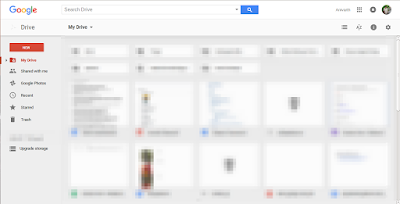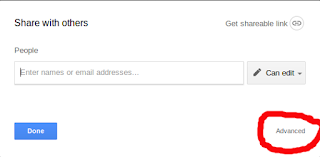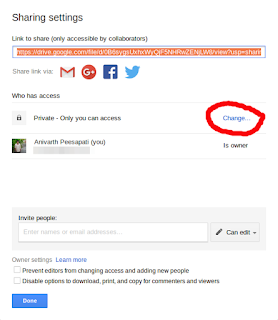Prime pair sets The primes 3, 7, 109, and 673, are quite remarkable. By taking any two primes and concatenating them in any order the result will always be prime. For example, taking 7 and 109, both 7109 and 1097 are prime. The sum of these four primes, 792, represents the lowest sum for a set of four primes with this property. Find the lowest sum for a set of five primes for which any two primes concatenate to produce another prime. This problem is j u st a brute force problem. If you have come here because you don't know the limit upto which you will h ave to gener ate the prime numbers t hen go ahe ad and t r y with 10,000 . When I first start ed solving the problem I chose 1 million(beca use most of the problem s on project E uler have this limit ), but it took very long for the computer to fin d the solution. After searching on the internet then I found many people choosing 10, 000 so I have changed my in put f rom 1 million to 10000 and the output was f ast. He...